Step 1
Open a new document in Adobe Illustrator and draw a rectangle with the black background. Type whatever you want inside the rectangle. I chose “Bauer” like the name of the font I used:
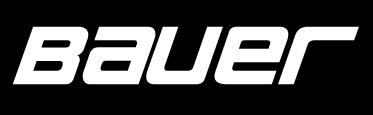
Step 2
Select your text and right click and choose Create Outlines:

Step 3
In Swatch Tab choose the “white-black” gradient color for your text:

Step 4
Set the gradient properties in the Gradient Tab Tool like this:

Set the stroke color to dark grey and the stroke “weight” to 2 pixels (in the Stroke Tab). Adjust the gradient position and you’ll get this:

Step 5
Ok. Now add a reflection to your text. Duplicate your text (select and CTRL+C, then CTRL+V) and Object > Transform > Reflect:

Remove the stroke and set the gradient properties like here:

Step 6
Now change the text “shear angle” (Object > Transform > Shear) to 40 degrees and resize the text to a small height dimension. You’re done:

Filed under Text Effects Tutorials, Illustrator Tutorials

